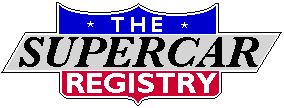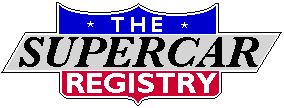‘
Exactly as Burd noted above, hit Crop button lower left then the Rotate button at upper left, two over from Cancel button. Also of note, the button immediately beside Cancel is to Reverse images that need to be flipped, very useful for pics w/ backwards writing like a POP has.
Looking again at Burd’s pic above, the Crop button has already been pushed so it’s ready for touching/moving outside edges in to crop/remove unwanted/unnecessary parts of the pic, this example needs top line moved down + bottom up as I did in Burd's posting w/ this same pic yesterday.
Lastly, best always hit Go Advanced + Preview Post to confirm picture orientation before posting.

~ Pete
.